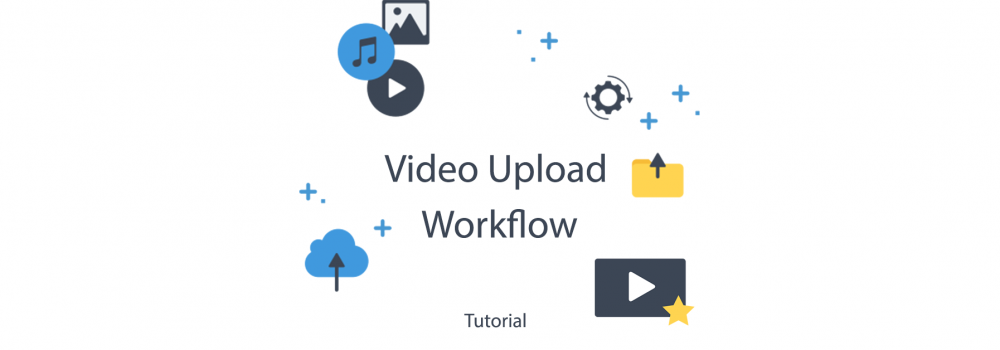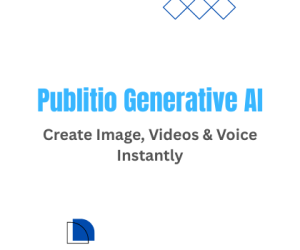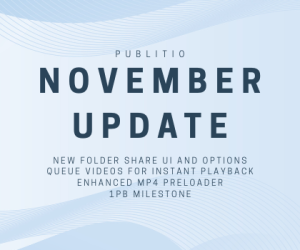Uploading Video Workflow
No matter which platform you use to Upload your videos, there has to be step by step process that needs to happen before video content is available to final users to view. You need to understand how videos are being converted, which formats are supported and how videos are delivered via web or mobile apps.
Uploading Video
Publitio allows you to upload one or more files at the same time, or as it's called Multi-upload. A multi-upload feature is good because you can upload a large number of video files, but also you can apply the same type of settings you want to each one of them.
For example, if you are Uploading a large number of cat videos you could apply tags for all of them "cat, cat lover, cats, cute, kittie" or set privacy for all content to Private/Public or apply Watermark across all of the videos.
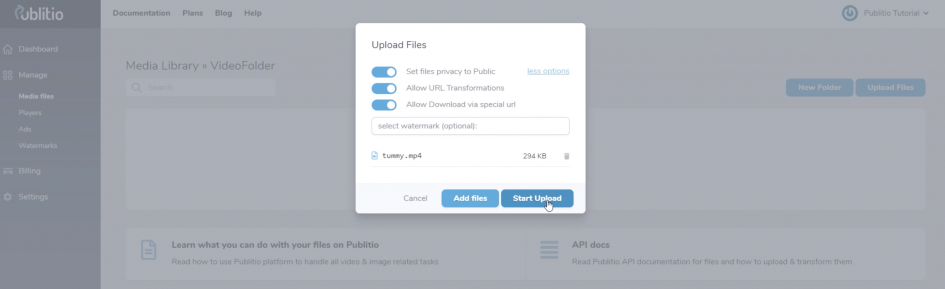
Video Preview and Information
After the video has been uploaded you will see it in your Media Files Dashboard, by hovering over the title or ID Publitio will initiate generation of preview Thumbnail.
The original file will instantly be available via URL in original size and format.
When you click on file or on preview Icon on the right side you will get detailed information about your video.
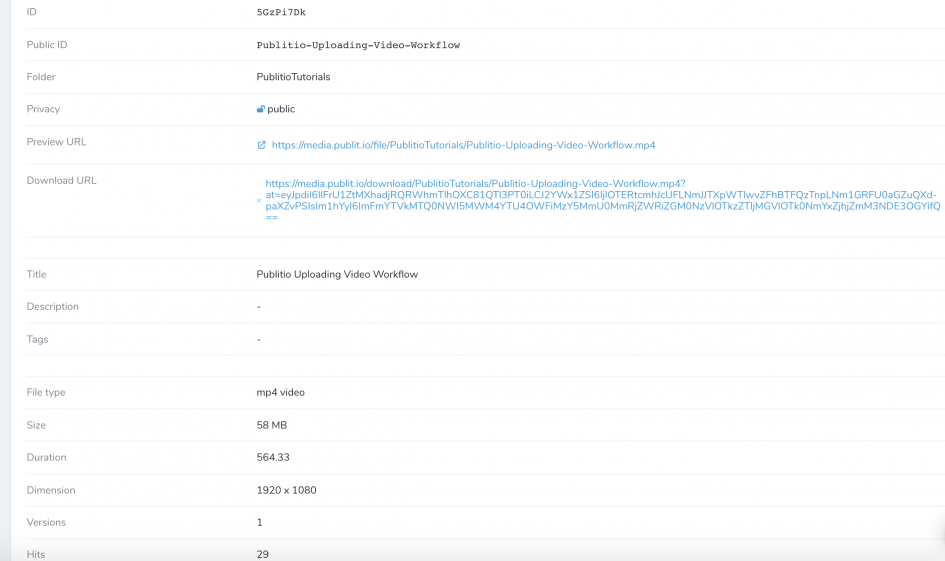
To break structure down you can see:
After the video has been uploaded you will see it in your Media Files Dashboard,
by hovering over the title or ID Publitio will initiate generation of preview Thumbnail.
The original file will be instantly available via URL in original size and format.
ID - Unique ID of the file in Publitio database that you can use to access a file
Public ID - SEO Friendly (title ID) of a file in Publitio database that you can use to access the file
Folder - In which folder video is stored
Privacy - Public (anyone with a link can view it) or Private (you will need an access token to view it)
Preview URL - Link to the original file that you can stream
Download URL - Link that can be shared and will initiate instantly download of a file
Title - Title of your video
Description - Description of your file that can be stored in Publitio database and retrieved by JSON
Tags - Tags representing video content or structural organization
File Type - Type of video file could be for video mp4, WebM, ogv , avi , MOV, flv , 3gp, 3g2, wmv , mpeg and mkv
Size - How big file is
Duration - Time of video in seconds
Dimension - Resolution of video
Versions - How many other versions exist of the original file on the system
Hits - Number of views
Watermark - Which watermarks if any is applied to file
Transformations - Can be On or Off, allowing Publitio to transform file in multiple formats or resolutions, this feature is one of the most important ones, if Off Publitio will not convert it and file may not be streamable.
Download - On/Off this feature is only transferred via JSON and is used to show or hide download button putting it off will not prevent file download.
Ads - Allow ads on file if you have valid VAST Tags setup.
In depth video tutorial is bellow, please watch it to understand full flow