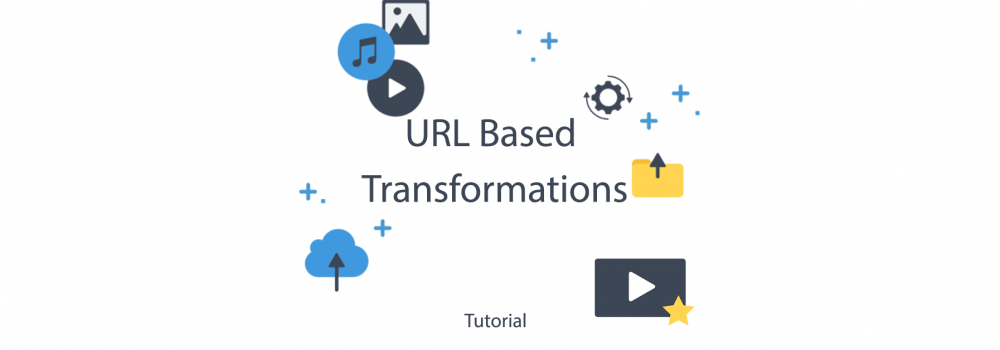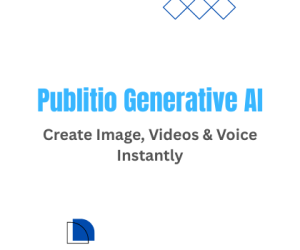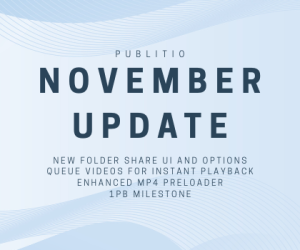Publitio Image and Video URL Transformations

In standard way you would use Photoshop or some Image tool to make this image or similar one, but Publitio removes need for additional software and provides direct access for some of main image Transformations.
Image above is Transformation 1920x1080 of Original image generated from 5983x3853px
https://media.publit.io/file/w_1920,h_1080/rawpixel-550994-unsplash.jpg
Now in order to get that facebook cover or size that we are looking for maybe thumbnail for website we are going to check our options.
Image Resizing
First let's just try to simple resize image to width and height of 820x360px, we are going to change url parameters to w_820 (for width) and h_360 (for height)
https://media.publit.io/file/w_820,h_360/rawpixel-550994-unsplash.jpg

As you can see image is resized but it kinda feels OFF.. it was not converted in a way we would publish it, to fix this we can try few options that Publitio offers like , crop, fill and fit.
Image Cropping
In order to crop image we need to apply c_crop tag after desired image resolution and final link will be
https://media.publit.io/file/w_820,h_360,c_crop/rawpixel-550994-unsplash.jpg

But as we see this is still little bit of it did not generate desired result, lets try next option Image Fitting
Image Fit (Fitting)
In order to crop image with fit settings we need to apply c_fit tag after desired image resolution and final link will be
https://media.publit.io/file/w_820,h_360,c_fit/rawpixel-550994-unsplash.jpg

And as you can see since you said that rule is to fit image it had to make compromise and image generated used rule of 360 height and fitted it to best possible resolution which is 559x360 so make sure you know with a resolutions since this is not standard image ratio.
Image Fill (fill space by zooming)
In order to make original image fill specific resolution we need to apply c_fill tag after desired image resolution and final link will be https://media.publit.io/file/w_820,h_360,c_fill/rawpixel-550994-unsplash.jpg
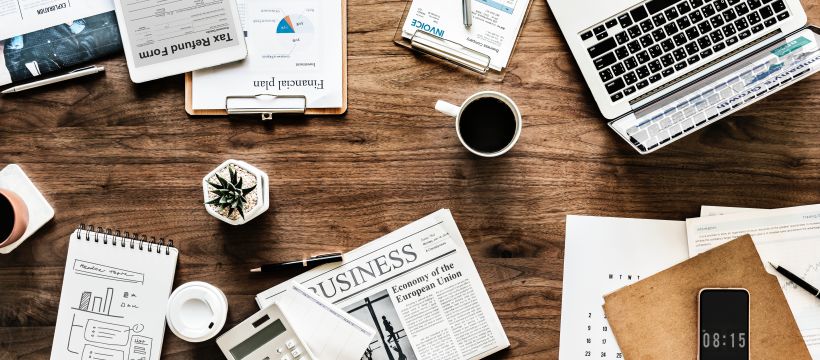
Now this image looks like something we could use and would use in order to save it and Upload it to Facebook Cover Image.
Since Facebook cover is not standard dimension and if you want to make sure you get most out of the image you might decide that you would allow minor changes in height and focus to make sure you have width done right you could do following
https://media.publit.io/file/w_820,c_fill/rawpixel-550994-unsplash.jpg
Image to Video transformations
Yes it is possible to simply transform image into video - if you need gifs as mp4 or you want to display image dynamicly within video player
To create an mp4 video out of an image (useful for gif files and player integration), change the extension to mp4, simple as that:
https://media.publit.io/file/w_800/butterflies.mp4Now there are multiple ways how you can use Publitio in order to get your desired results and to get Transformation that you need, and first step would be to visit Publitio documentation page to learn about all the possible options.
We have also included in depth video tutorial which is bellow and we would advise you to watch it in order to become Pro at Publitio and to make sure you can get desired Transformations on your Images and Videos.