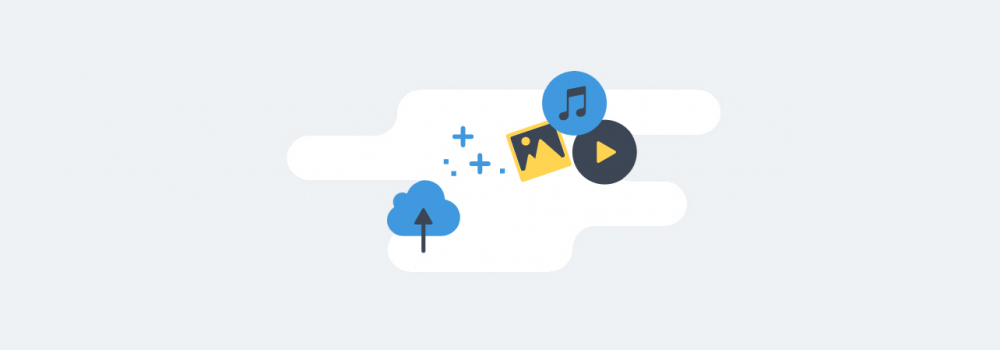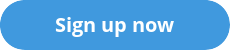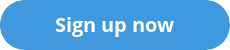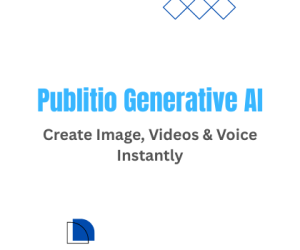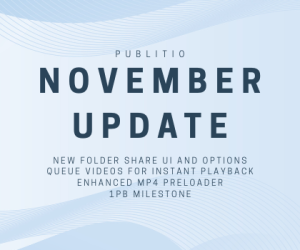Did you know you can upload & host images, videos, audios and pdf files with Publitio. We support files up to 5GB in size (check full list of supported extensions). Any file you upload will be securely stored on reliable & scalable object storage and ready for optimized & fast delivery via built-in CDN. Here is a short info how-to upload files to Publitio:
Uploading files via Dashboard
Simplest way to upload your images & videos to Publitio is via Files Dashboard. You can Drag & Drop files and entire folders on that page or browse for files locally (click on Upload Files button). Once your files list is populated, under the more options part, you can optionally set different options (like privacy, tags, watermark to use, etc) to be applied on newly uploaded files in bulk. Click on Start Upload button, watch the progress and wait till upload is completed.
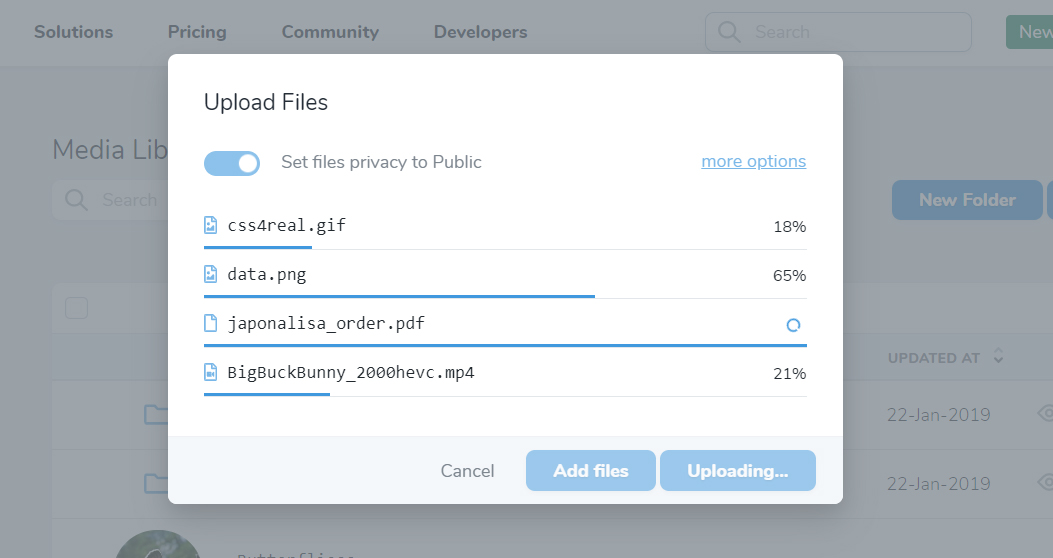 Uploading files to Publitio
Uploading files to PublitioNewly uploaded files will now show in the list where you can get shareable URL's together with Embed Codes that you can paste & use within your your app.
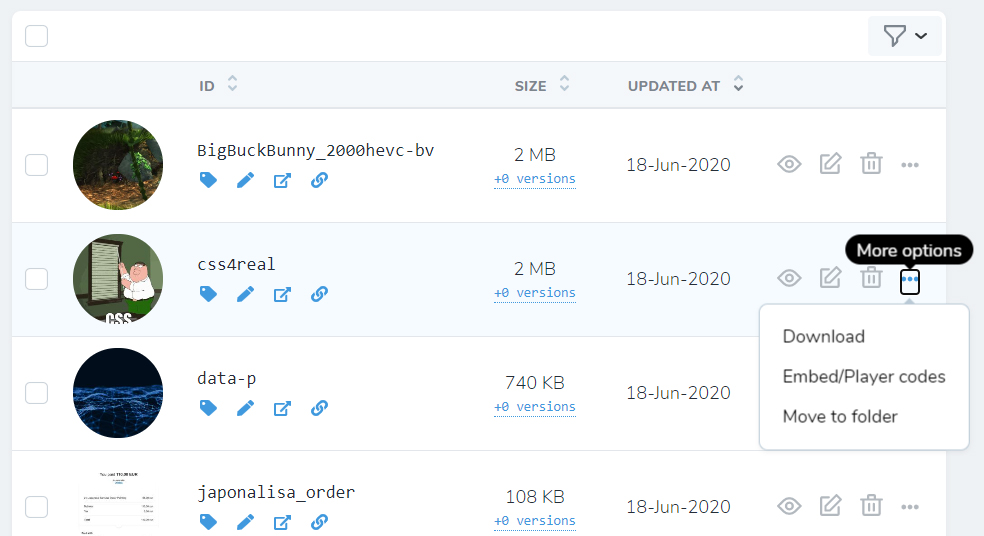 Uploaded files and sharing options
Uploaded files and sharing options
Uploading files via REST API
Depending on the SDK and framework you use for integration, you will need to make a POST HTTP Request to Create (Upload) File method in order to upload file. Call accepts only one file at the time (for multiple files upload make multiple request). Check full list of accepted query params. Most importantly via REST API you can upload remote files by passing &file_url=https://publit.io/images/publitio_logo_130x49.png param (replace with url to your file) to Create (Upload) File call.
Note of File Versions
Once your files are uploaded we may create additional derived versions of them (like thumbnails, poster images and/or 360p/480p/720p/1080p video formats) for optimized web delivery. Versions will take additional storage space on your account and you can delete them if you know you will not use them (they can be auto-created next time when requested). To completely disable this auto versions creation, you can Turn OFF Eager Transformations option on Settings page.